Mastering Schedule Conversion: From Primavera Cloud (XML) to Primavera P6 (XER)
Introduction
When working on government projects, especially those for the U.S. Army Corps of Engineers (USACE), compliance is key. Delivering schedules in the required Primavera P6 XER format is often a mandate. Oracle Primavera Cloud (OPC) simplifies this process by providing comprehensive tools for planning and scheduling. Even better, OPC includes a copy of Primavera P6 Professional, making the conversion from XML to XER seamless.
Why XER Matters for Government Projects
Most government agencies that utilize Primavera software rely on Primavera P6, not Oracle Primavera Cloud. The XER format is a native file type for P6, ensuring compatibility and seamless integration into their systems. By converting schedules to XER, project managers can align with government systems, facilitate smooth communication, and meet compliance standards.
For agencies like the USACE, standardizing project schedules in XER format ensures schedules can be reviewed, analyzed, and tracked efficiently, making it essential for government project delivery.
Step-by-Step Guide to Converting Primavera Cloud Schedules to XER Format
1. Prepare Your Primavera Cloud Schedule
- Validate WBS: Check that your Work Breakdown Structure (WBS) follows the required hierarchy and format.
- Ensure Data Completeness: Activities, resources, costs, and constraints should be accurately assigned.
- Run a Health Check: Utilize OPC’s Schedule Health Score tool to identify and fix errors in your schedule.
2. Export the Schedule as a P6 XML File
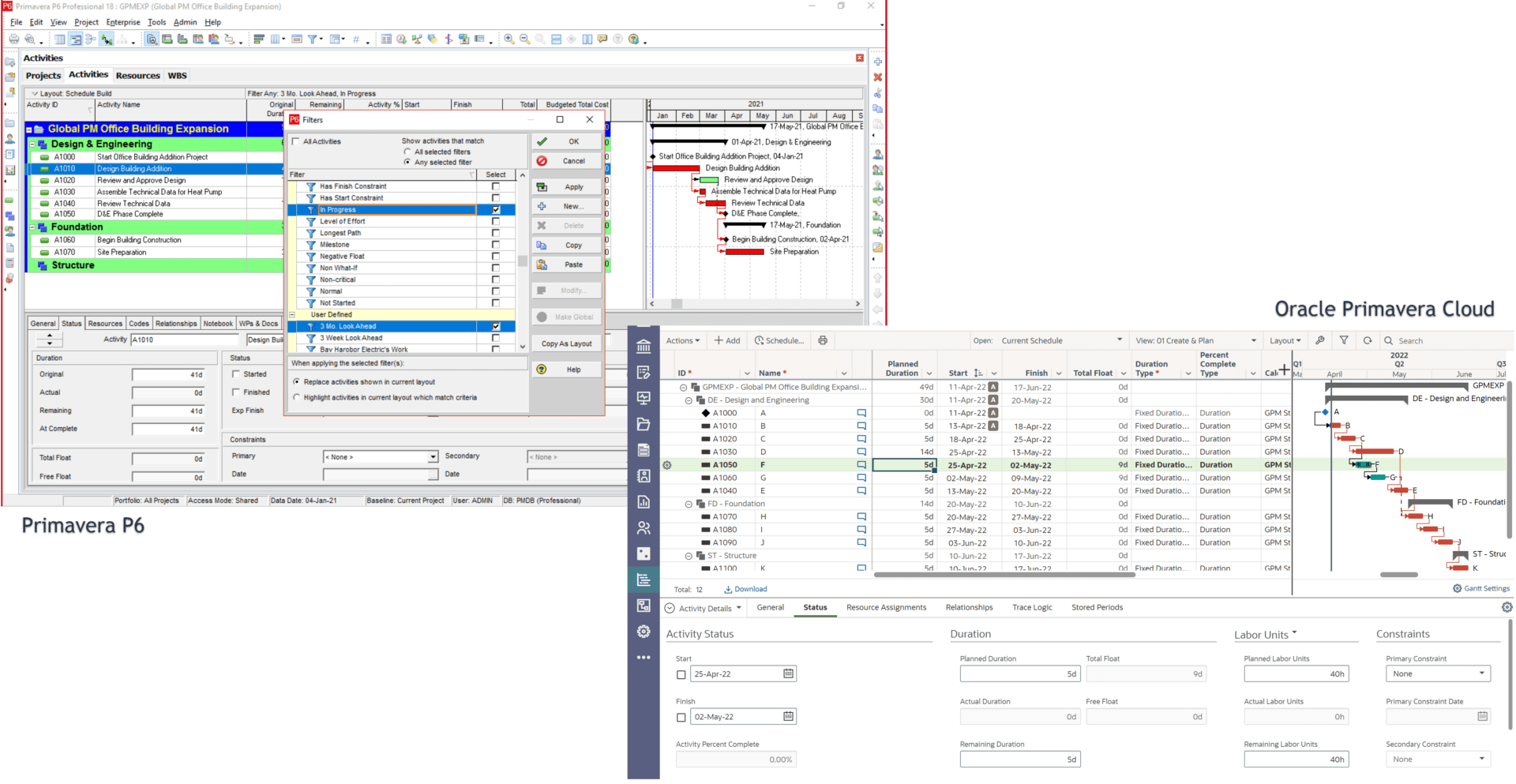
Since OPC doesn’t export to XER, the first step is exporting your schedule as an XML file:
- Go to the Schedule page in OPC.
- Choose the project you want to export.
- Click Export > P6 XML.
- Include critical data like activities, relationships, resource assignments, and baselines.
- Save the XML file to your local system.
3. Import the XML File into Primavera P6 Professional
Here’s where the included Primavera P6 Professional software comes into play:
- Open Primavera P6 Professional.
- Navigate to File > Import.
- Select Primavera XML and locate your saved XML file.
- Follow the prompts to import the schedule.
- Double-check the imported data to ensure nothing was lost or altered during the transfer.
4. Export the Schedule to XER Format
Now that your schedule is in Primavera P6 Professional, converting it to XER is easy:
- Go to File > Export.
- Choose Primavera PM (XER).
- Select the project and export the file.
5. Finalize and Submit the XER File
Before submitting your XER file:
- Validate the file for compliance using tools like Schedule Analyzer.
- Add any necessary metadata, including project codes and baseline information.
Submit the XER file to the client or agency through their designated portal.
Benefits of Using Primavera Cloud and P6 Professional Together
- Ensure Compatibility: Align with government systems that primarily use P6 Professional.
- Ensure Compliance: Meet government standards for file formats and data integrity.
- Save Time: Leverage the built-in software to streamline the conversion process.

- Enhance Accuracy: Use tools like the Schedule Health Score to maintain quality and consistency.
Ready to Get Started with OPC?
If you’re ready to elevate your scheduling capabilities, check out the following resources:
- Learn more about Oracle Primavera Cloud purchase options.
- Explore our OPC training courses to get your team up to speed.
Conclusion
Converting schedules from Primavera Cloud to XER format is a critical step for government projects. With the right tools and approach, you can ensure compatibility, compliance, accuracy, and timely delivery. By leveraging Primavera P6 Professional, included with OPC, you simplify the process while meeting the highest standards.
Have questions or need assistance with Primavera Cloud or government project scheduling? Contact Us today!

