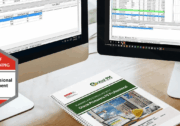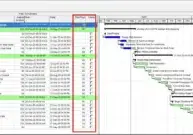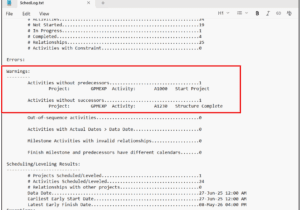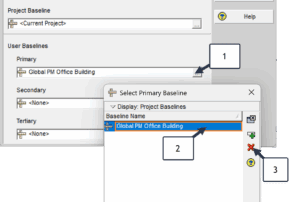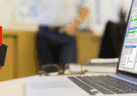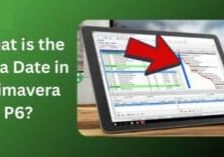5 PRO TIPS:
Building a USACE Compliant P6 Schedule

Author: Trey Miller, PMP, PMI-SP
Introduction
Creating a Primavera P6 schedule for the United States Army Corps of Engineers (USACE) isn’t just about plotting dates—it’s about mastering their strict mandatory requirements. A USACE-compliant schedule ensures seamless integration with tools like the Resident Management System (RMS) and keeps your project on track for approvals and payments. Want to ace it every time? Here are five pro secrets to build a P6 schedule that meets USACE standards with confidence.
1. Use Project-Level Activity Codes
USACE hates clutter, so ditch global or EPS activity codes. Set them at the project level to keep your schedule laser-focused on the job at hand—think phases, trades, or milestones tailored to your project.
How to Do It: In P6, navigate to “Enterprise > Activity Codes” and assign codes under the “Project” tab. Skip the global settings to stay compliant.
Why It Works: This keeps your database tidy and your schedule USACE-ready, avoiding messy overlaps.
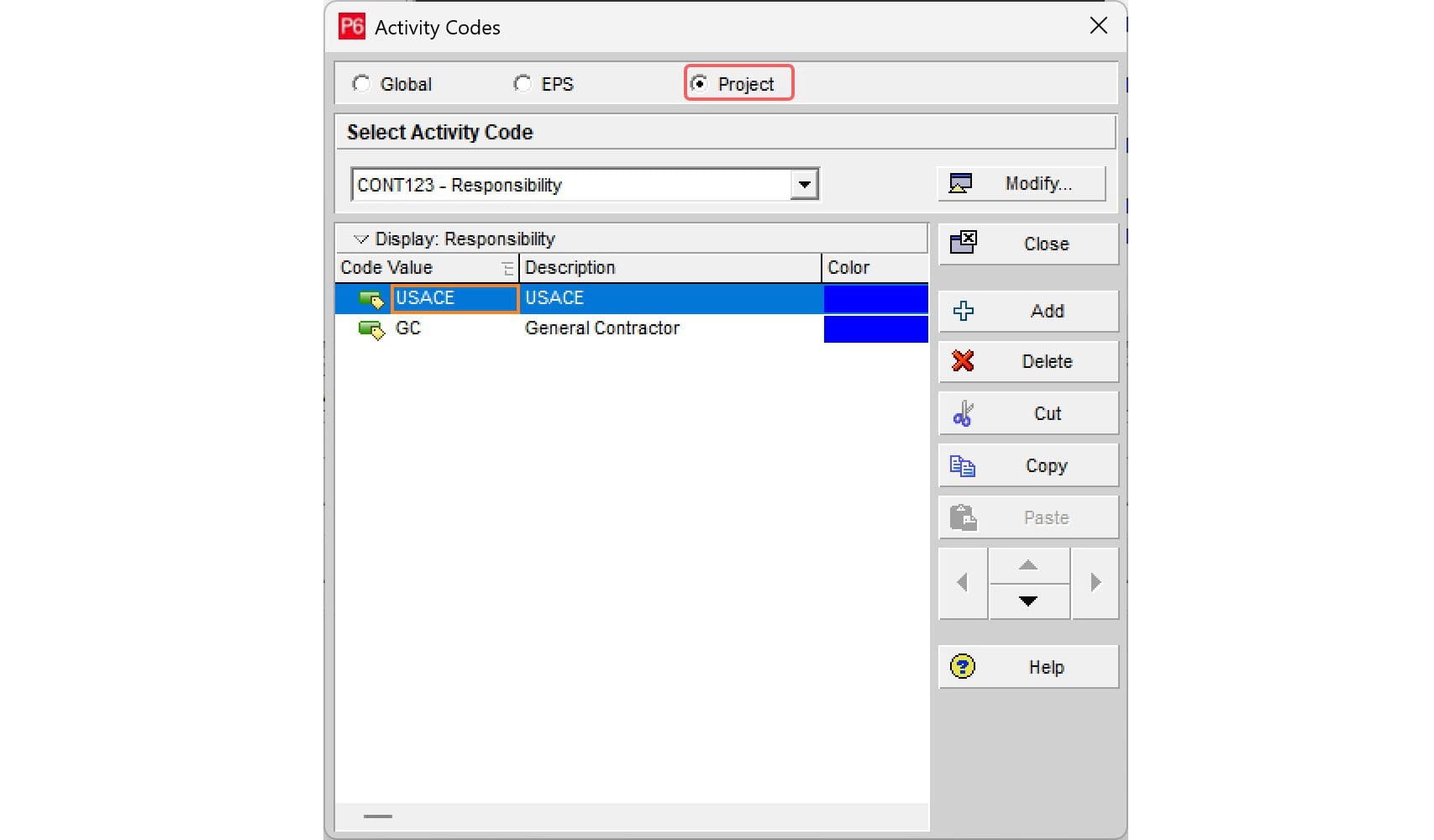
2. Calculate the Critical Path with “Longest Path”
Zero float won’t cut it—USACE insists on the “Longest Path” for defining the critical path. This locks in a single, clear sequence of must-do tasks.
How to Do It: Go to “Tools > Schedule > Options” and select “Longest Path” under critical activity settings. Verify it with a quick run.
Why It Works: It simplifies timeline analysis, aligning perfectly with USACE’s logic-driven approach.
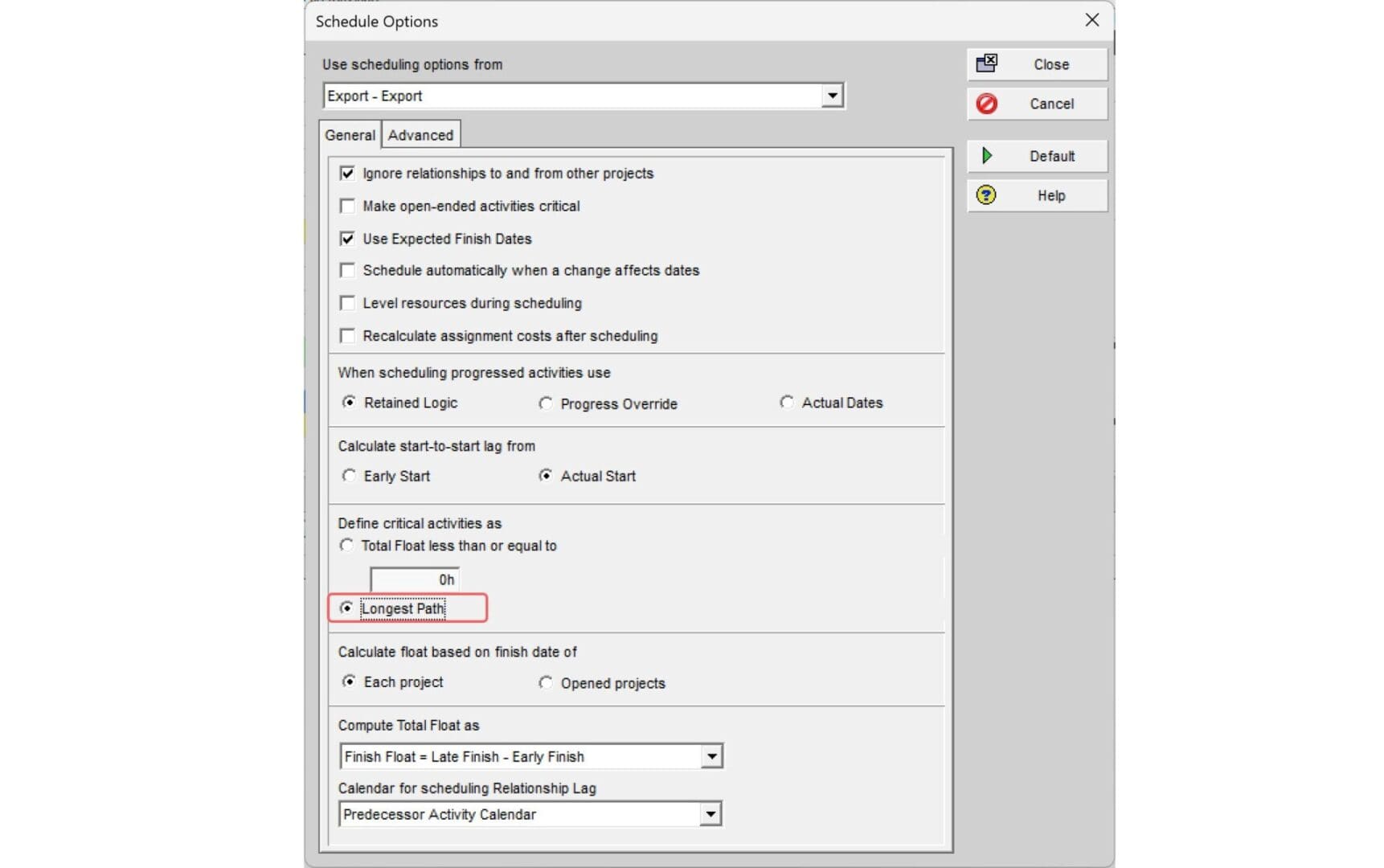
3. Lock Costs with Fixed Duration & Units
For cost-loaded schedules, stability is king. Use “Fixed Duration & Units” to freeze activity durations and costs, preventing surprises during updates.
How to Do It: In activity details (View > Show on Bottom > Details), hit the “General” tab and pick “Fixed Duration & Units” from the dropdown.
Why It Works: It ensures cost accuracy, a USACE must for financial tracking and payment approvals.
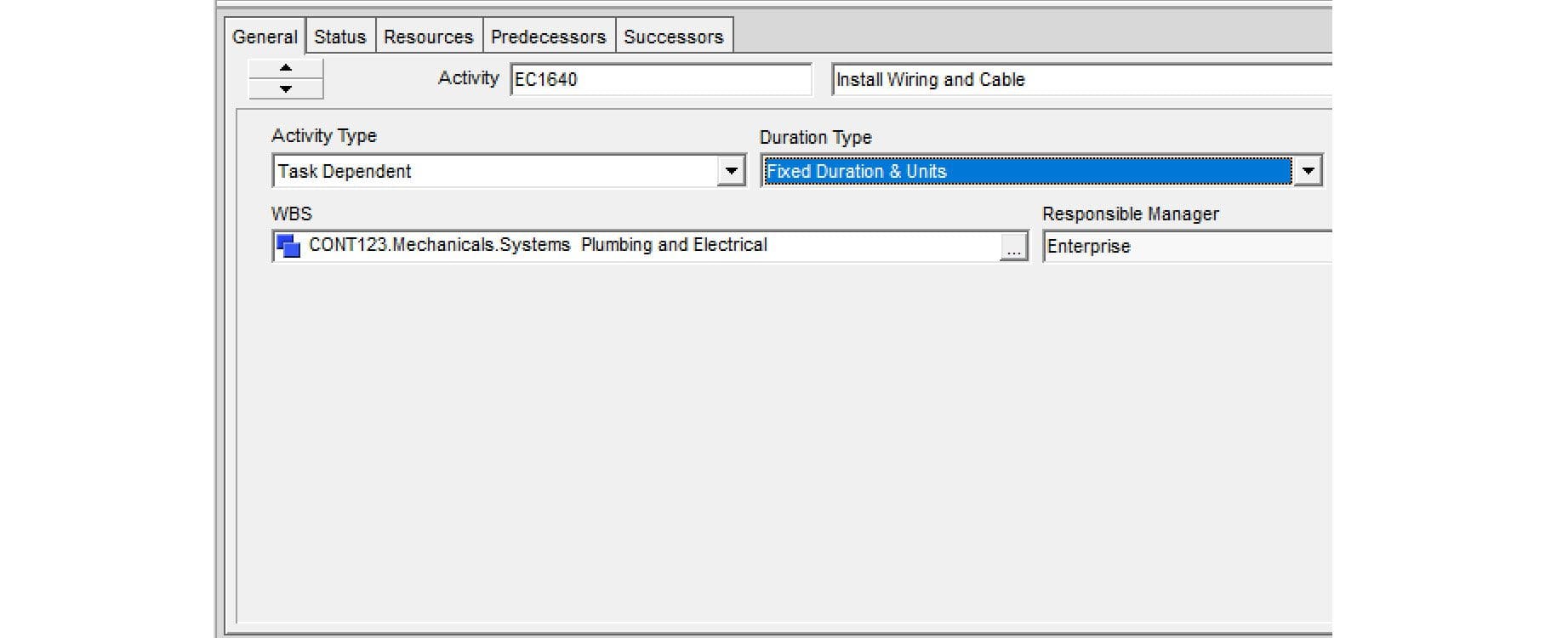
4. Perfect Cost-Loading for SDEF Success
USACE requires schedules to be cost-loaded and exportable in Standard Data Exchange Format (SDEF) for RMS. Link costs to progress, and you’re golden.
How to Do It: Assign resources and costs in the “Resources” tab, then export via P6’s SDEF tool. Test the file before submitting.
Why It Works: This ties your schedule to payments, making it a USACE compliance slam dunk.
This page provides detailed instructions on converting between XER and SDEF formats for Oracle Primavera projects: Using SDEF Conversion Utilities
5. Set Your Calendar Time Periods
Consistency rules in USACE land. Define hours per day, week, month, and year at the project level—usually 8 hours/day, 40 hours/week—to match their specs.
How to Do It: In “Enterprise > Calendars,” set up a project-specific calendar with exact time periods and apply it across activities.
Why It Works: Uniform timekeeping syncing with USACE standards prevents calculation errors.
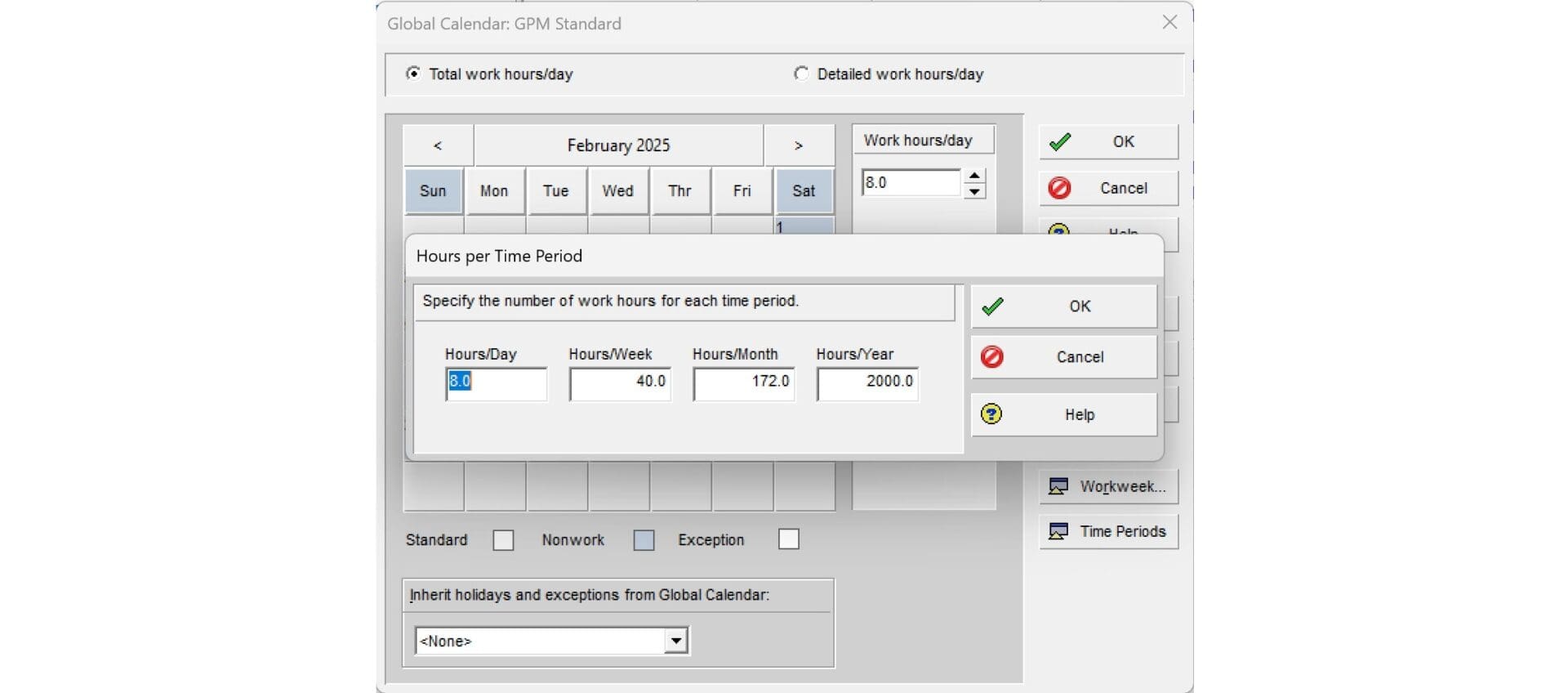
Learn More
Take a look at this U.S. Army Corps of Engineers (USACE) Master Guide Specification from the Jacksonville, FL district for valuable insights into USACE scheduling best practices and regulatory requirements.
We're Here to Help!
Do you have a contract with the U.S. Army Corps of Engineers and are having trouble with schedule compliance? Global PM can help you build a P6 schedule that meets every standard—activity codes, cost-loading, SDEF, and more. Contact us to streamline your submission and stay on track!