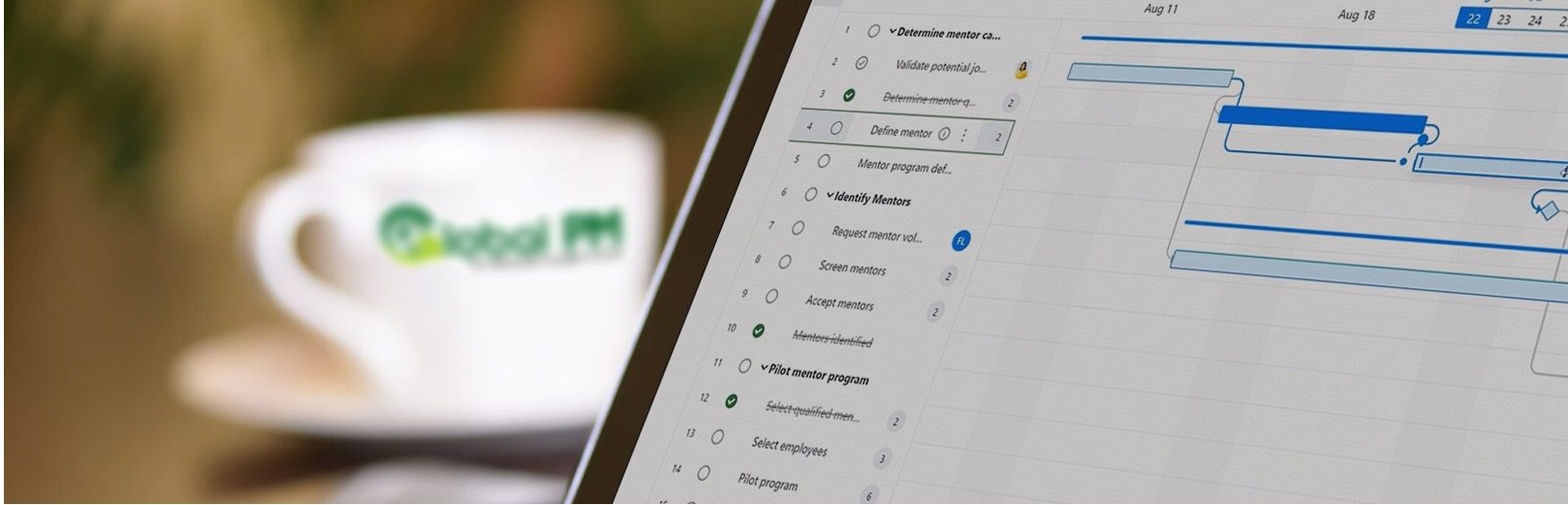Scheduling with Microsoft Project
Virtual, Instructor-Led Training
Duration: 8-16 Hours | Certificate Course: Yes
Training is essential—but so is saving time and money. Our virtual workshops deliver both. Led by a certified instructor, students anywhere can join live, hands-on Microsoft Project training using cutting-edge conferencing tools. You’ll interact, ask questions, and complete exercises—just like in our training lab. All you need is a computer, internet access, and audio capabilities. We provide the software via a secure online link.
We offer 3 different Microsoft Project Courses. Please see the detailed course descriptions below.
Certificate Course: A Certificate of Successful Training with Microsoft Project is awarded upon completion of training.
Microsoft Project Course Outlines
This 8 hour course introduces the skills necessary to build, organize, schedule, and manage projects effectively using core project planning features. Participants will learn to enter and structure tasks, assign and level resources, customize timelines, set baselines, apply constraints, and share project plans professionally.
Session 1 Outline
- The Project Interface
- Creating a New Project
- Saving/Opening a Project
- Entering Project Information
- Setting Working Time
- Choosing Automatic or Manual Scheduling
- Entering Tasks
- Project Views
- Organizing Tasks into Phases
- Linking and Unlinking Tasks
Session 2 Outline
- Moving Tasks
- Rescheduling Tasks
- Splitting Tasks
- Deleting Tasks
- Creating Resources
- Using the Resource Information Dialog
- Assigning Resources to Tasks
- Removing and Replacing Resource Assignments
- Resource Leveling
Session 3 Outline
- Showing and Hiding the Timeline
- Customizing Timeline Tasks
- Changing Timeline Display Options
- Copying the Timeline
- Using the Task Information Dialog
- Changing the Task Calendar
- Creating a Baseline
- Using Lag and Lead Time
Session 4 Outline
- Creating Milestones
- Setting Deadlines
- Creating Constraints
- Format, Filters, & Groups
- Exporting a Project to Other Formats
- Printing/Emailing a Project
This 8-hour course provides a hands-on introduction to Microsoft Project for the Web, focusing on creating project schedules, organizing tasks, assigning resources, and tracking progress. Participants will learn practical techniques to manage timelines, adjust plans, and communicate project status effectively.
Session 1: Managing the Interface
- Project for the Web vs. Project Professional vs. Project Online
- Monitoring Project Progress
- Viewing Project Progress
- Adding Custom Fields
- Creating Custom Tables
- Creating Calculated Fields
- Creating Concatenated Fields
- Creating Customized Date Function Fields
Session 2: Views, Maps, and Links
- Creating Custom Single Views
- Creating Custom Combination Views
- Creating a Network Diagram
- Analyzing a Project Plan
- Importing and Exporting Data
- Importing and Exporting Maps
- Importing External Files into Projects
- Hyperlinking Files in Project
Session 3: Understanding Resource Pools
- Resource Pools
- Working with Resource Pools
- Sharing a Resource Pool
- Managing a Resource Pool
- Reporting and Analyzing the Resource Pool
- Requesting Approvals
Session 4: Master and Sub-Projects
- Multiple Projects and Master Projects
- Linking Project Plans
- Creating a Series of Sub-Projects
- Managing Projects within the Master Project
- Managing Projects in the Sub-Project
This 8-hour course teaches construction teams how to track progress, customize project data, and coordinate resources across multiple schedules in Microsoft Project. Participants will learn to create custom fields and views, manage shared resource pools, and organize large construction project plans using master and sub-project structures.
Session 1: Progress Tracking and Custom Fields
- Monitoring Project Progress
- Viewing Project Progress
- Adding Custom Fields
- Creating Custom Tables
- Creating Calculated Fields
- Creating Concatenated Fields
- Creating Customized Date Function Fields
Session 2: Views, Maps & Links
- Creating Custom Single Views
- Creating Custom Combination Views
- Creating a Network Diagram
- Analyzing a Project Plan
- Importing and Exporting Data
- Importing and Exporting Maps
- Importing External Files Into Projects
- Hyperlinking Files in Project
Session 3: Understanding Resource Pools
- Resource Pools
- Working With Resource Pools
- Sharing a Resource Pool
- Managing a Resource Pool
- Reporting and Analyzing the Resource Pool
Session 4: Master & Sub-Projects
- Multiple Projects and Master Projects
- Linking Projects Plans
- Creating a Series of Sub-Projects
- Managing Projects Within the Master Project
- Managing Projects in the Sub-Project
2025 COURSE DATES
Aug-Sep
28, 4, 11, 18
3pm - 5pm EST
Microsoft Project (The Basics)
Virtual Course. Four 2 Hr Sessions
Instructor-led Course | $525
HAVE A GROUP THAT NEEDS TRAINING?
Please fill out our contact form or call Wendy Jackson, our Training Coordinator, at (985) 781-9190 to discuss dates, pricing and course customization.
Virtual Training Timeline
- Students first register for class online
- Easy to follow “set-up instructions” are emailed to the students.
- A training manual is sent to each student upon registering for the class
- Students are provided a link for accessing MS Project software
- 15 minutes prior to training, students connect to the classroom/instructor
- The instructor shares his desktop with the class and uses MS Project for demonstrations
- The instructor will monitor and assist as you work through problems
- Students can even share their screen with the instructor and classmates to get feedback
Virtual Training Timeline
- Student first registers for class online
- Easy to follow “set-up instructions” are emailed to the students.
- A training manual is sent to each student upon registering for the class
- Students are provided a link for accessing MS Project software
- 15 minutes prior to training, students connect to the classroom/instructor
- The instructor shares his desktop with the class and uses MS Project for demonstrations
- The instructor will monitor and assist as you work through problems
- Students can even share their screen with the instructor and classmates to get feedback
Virtual Training Timeline
- Student first registers for class online
- Easy to follow “set-up instructions” are emailed to the students upon registering for the class
- A printed MS Project training manual is shipped to each student upon registering for the class
- Students are provided a link for accessing MS Project software (No installation required)
- 15 minutes prior to training, students connect to the classroom/instructor
- The instructor shares his desktop with the class and uses MS Project for demonstrations
- The instructor will monitor and assist as you work through problems
- Students can even share their screen with the instructor and classmates to get feedback
Virtual Training Timeline
- Student first registers for class online
- Easy to follow “set-up instructions” are emailed to the students upon registering for the class
- A printed Primavera P6 training manual is shipped to each student upon registering for the class
- Students are provided a link for accessing Primavera software (No installation required)
- 15 minutes prior to training, students connect to the classroom/instructor
- The instructor shares his desktop with the class and uses P6 for demonstrations
- The instructor will monitor and assist as you work through problems
- Students can even share their screen with the instructor and classmates to get feedback