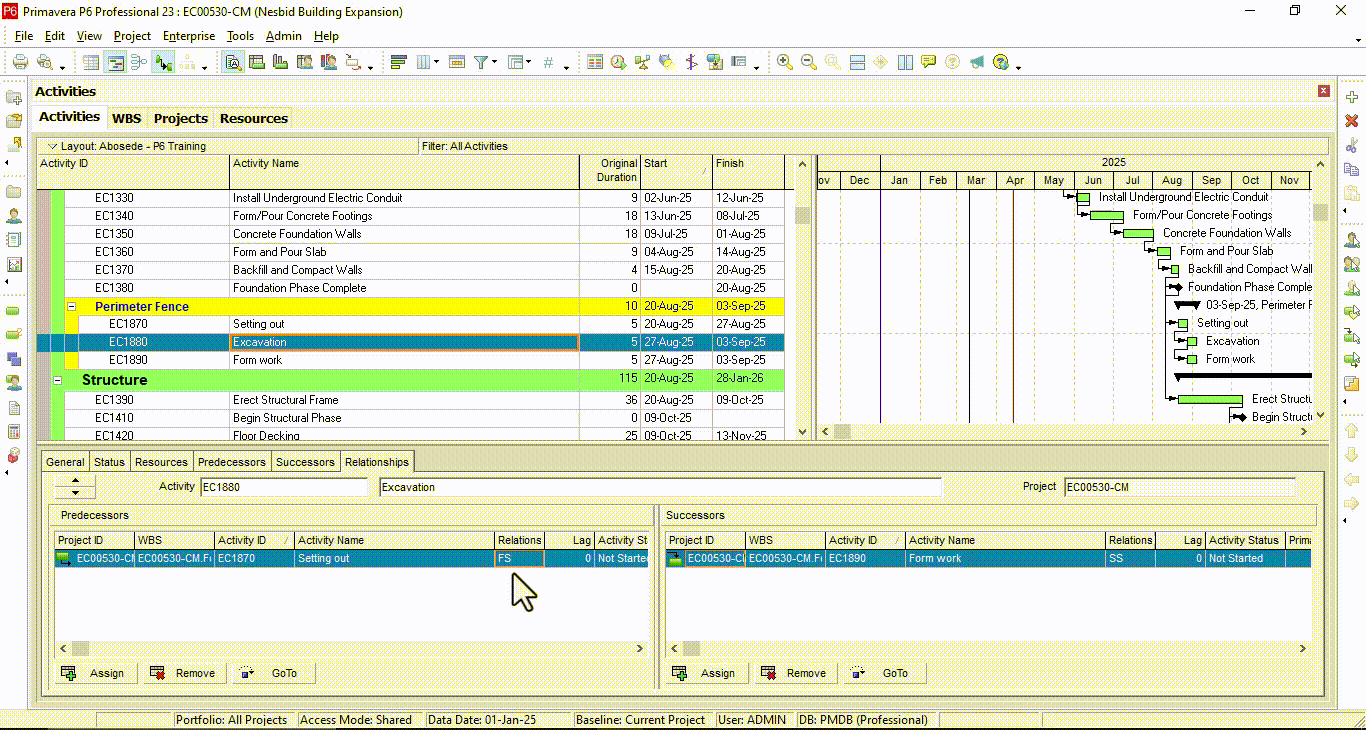3 Common Mistakes to Avoid in Primavera P6 Scheduling (With How-To Guidance)
1. Neglecting the Work Breakdown Structure (WBS)
- Mistake: Jumping directly into activity creation without building a comprehensive WBS.
- Why It’s a Problem: A poorly defined WBS results in disorganized schedules, making management and reporting difficult.
Solution in Primavera P6:
1. Create a WBS:
- Go to Project > WBS or use the WBS Window.
- Click Add to create WBS elements for each major deliverable.
- Use the Indent/Outdent buttons to define hierarchy levels.
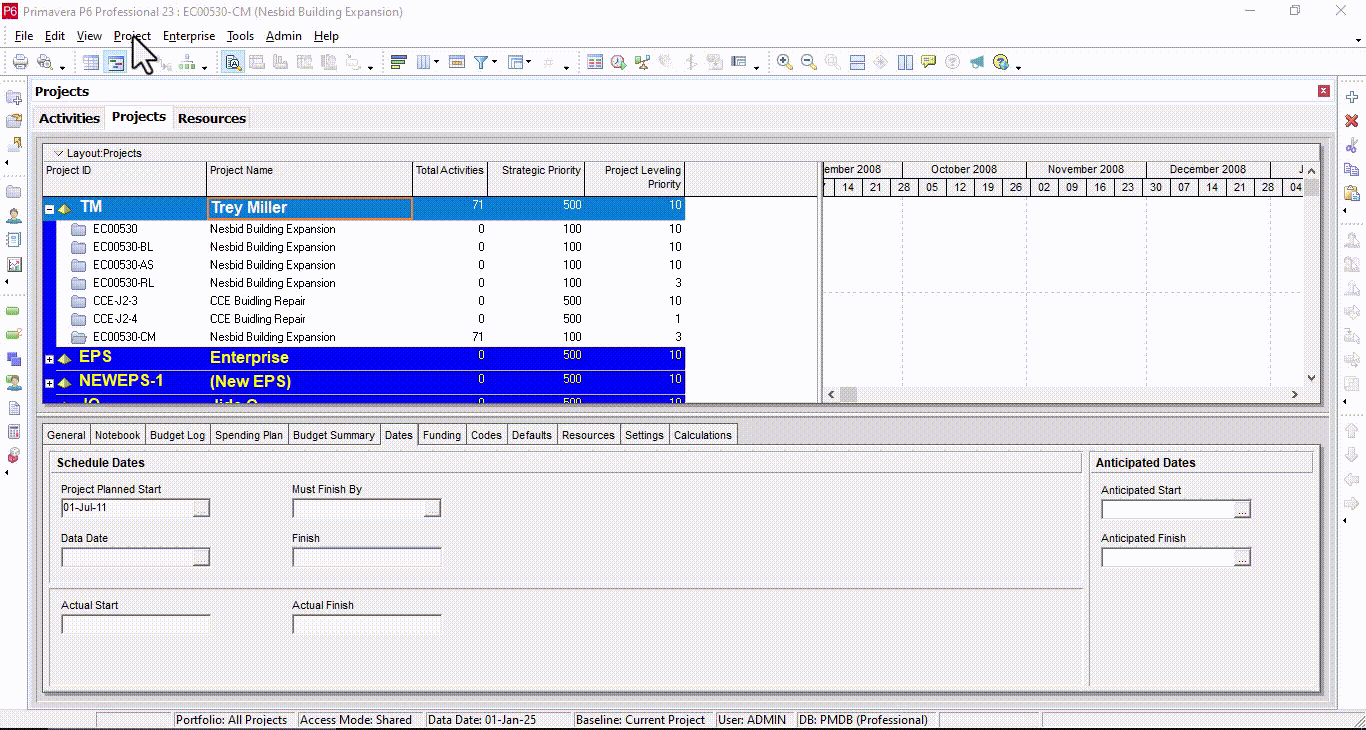
2. Assign Activities:
- Open the Activities Window and assign activities to WBS elements using the WBS Column.
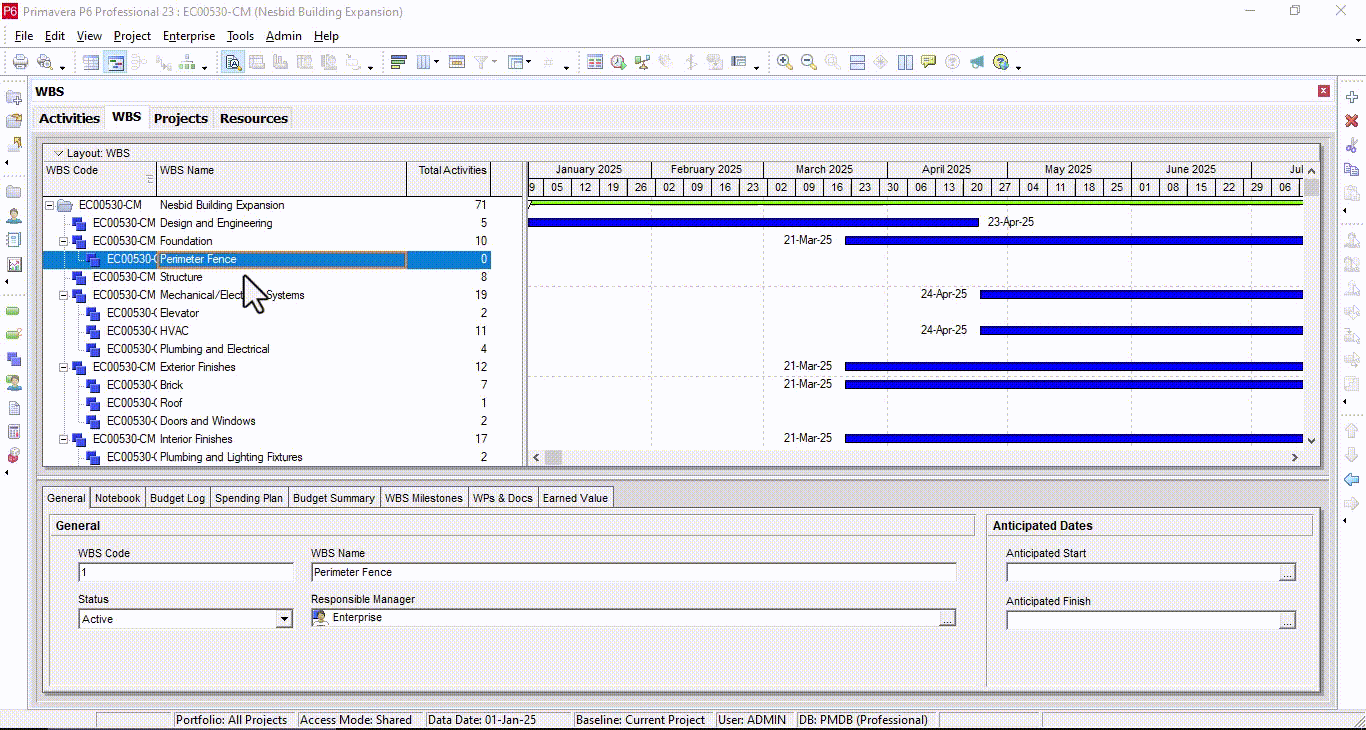
3. Validate the Structure:
- Use the Gantt Chart to view the WBS hierarchy and ensure all elements align with the project’s goals.
2. Improper Activity Sequencing
- Mistake: Creating activities without clearly defining logical relationships.
- Why It’s a Problem: Incorrect sequencing leads to an unreliable critical path and inaccurate timelines.
Solution in Primavera P6:
1. Define Relationships:
- Open the Activities Window.
- Go to the Predecessors/Successors tab in the Details Pane and add relationships.
2. Use the Right Relationship Types:
- Choose the appropriate dependency: Finish-to-Start (FS), Start-to-Start (SS), Finish-to-Finish (FF), or Start-to-Finish (SF).
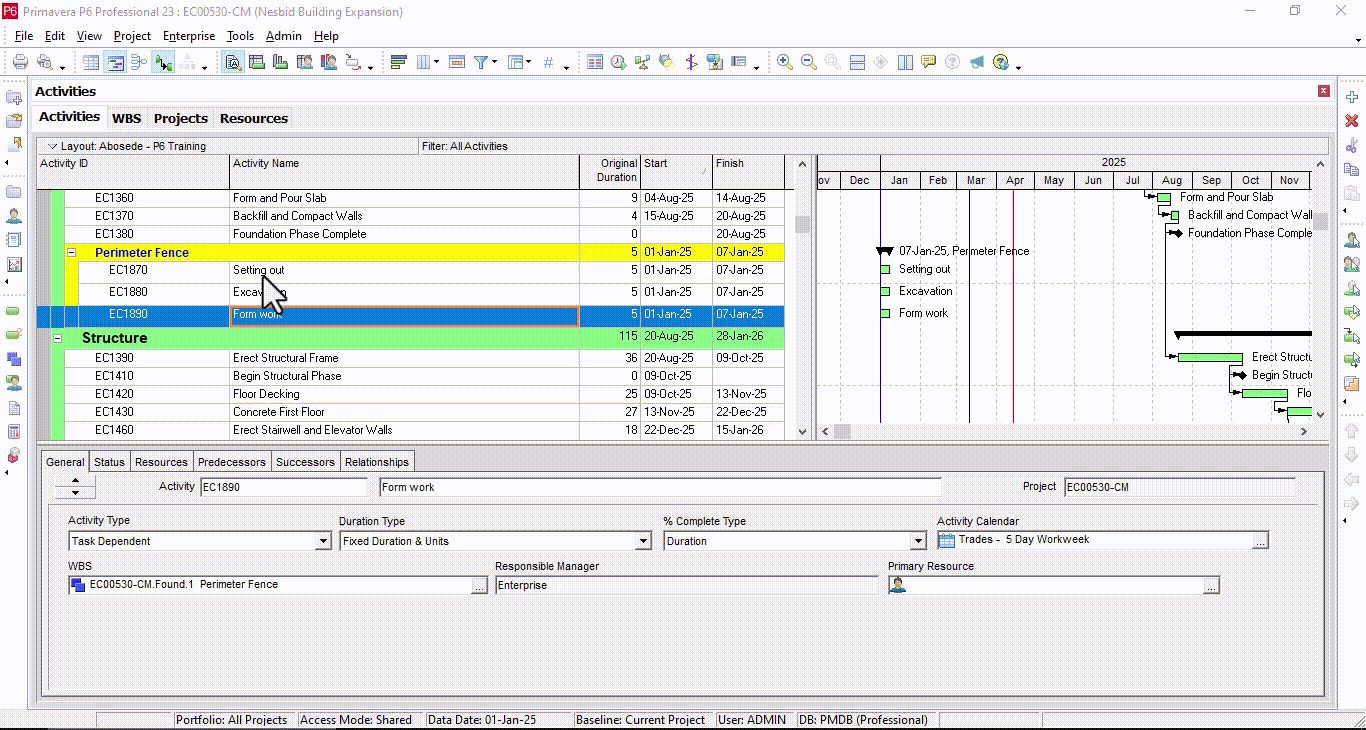
3. Check Sequence Validity:
- Use Schedule > F9 to run the schedule and check for logical gaps or errors.
- Visualize relationships in the Activity Network View or the Trace Logic View.
3. Overlooking Calendar Settings
- Mistake: Applying incorrect or default calendars to activities and resources.
- Why It’s a Problem: Misaligned calendars lead to inaccurate durations and work schedules.
Solution in Primavera P6:
1. Define Calendars:
- Go to Enterprise > Calendars and create project-specific, resource, or global calendars.
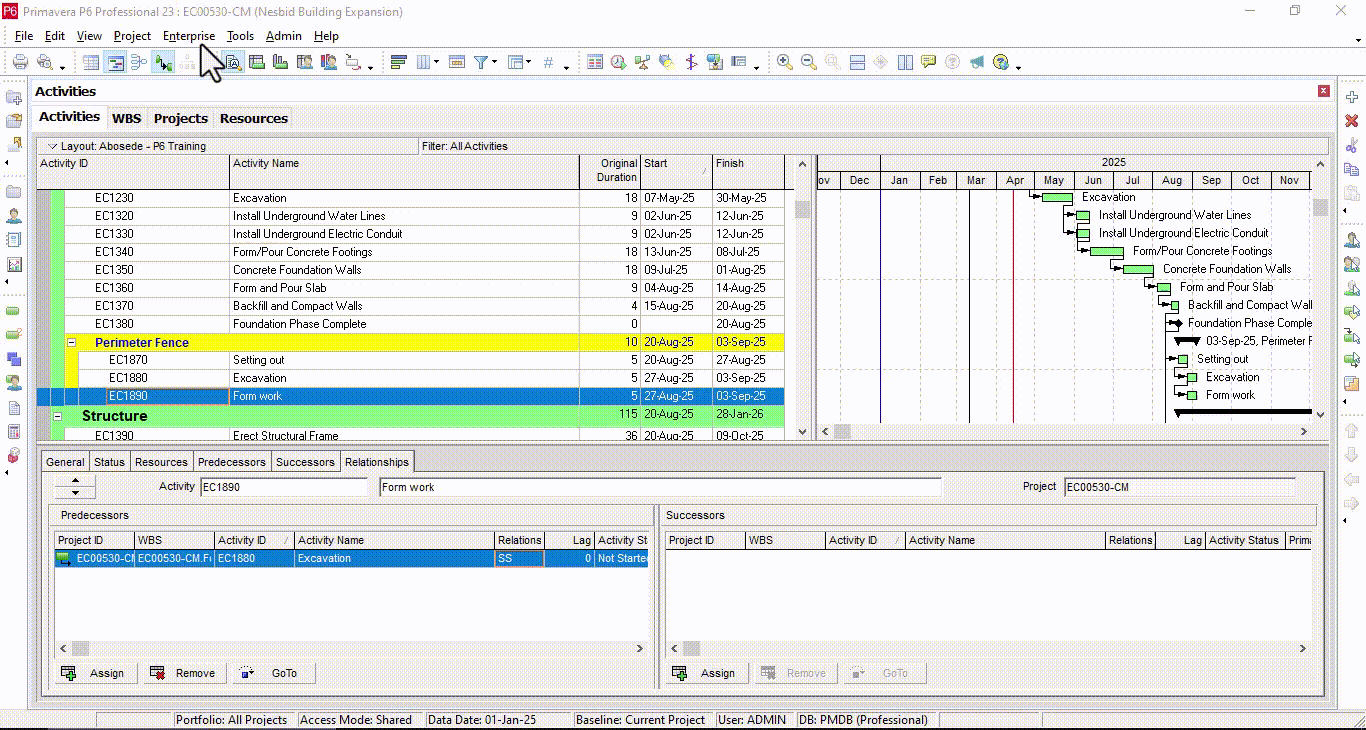
2. Set Calendar Working Hours:
- For each calendar, define working days, non-working days, and hours by selecting Modify.
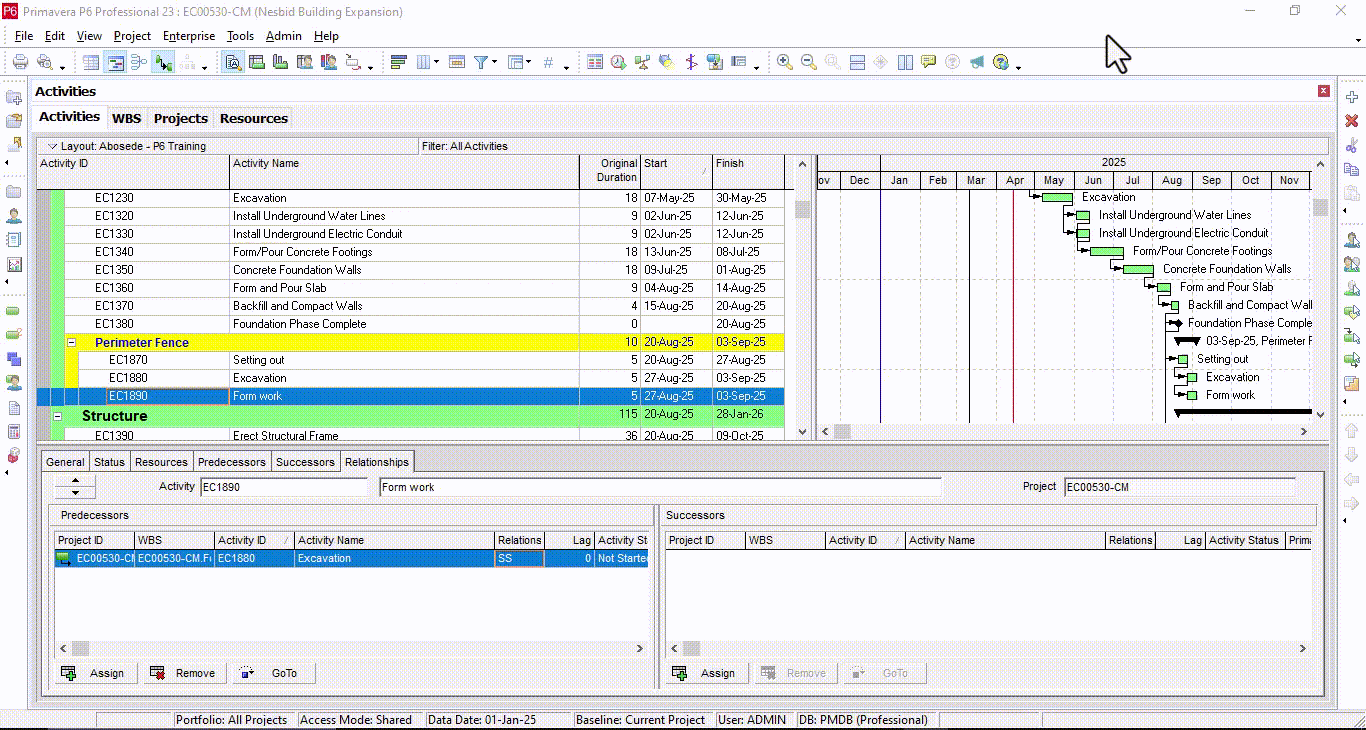
3. Assign Calendars:
- Assign calendars to activities in the Activities Window under the General Tab in the Details Pane.
- Assign resource calendars in Enterprise > Resources by editing the Resource Details.